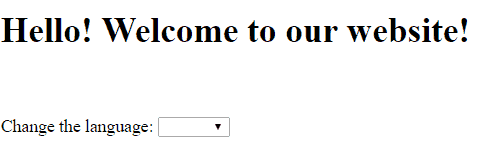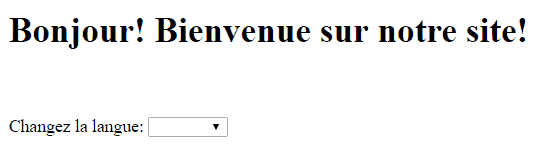1. Overview
In this quick tutorial, we’re going to take a look at how we can add internationalization to a Spring Boot application.
2. Maven Dependencies
For development, we need the following dependency:
<dependency>
<groupId>org.springframework.boot</groupId>
<artifactId>spring-boot-starter-thymeleaf</artifactId>
<version>1.5.2.RELEASE</version>
</dependency>
The latest version of spring-boot-starter-thymeleaf can be downloaded from Maven Central.
3. LocaleResolver
In order for our application to be able to determine which locale is currently being used, we need to add a LocaleResolver bean:
@Bean
public LocaleResolver localeResolver() {
SessionLocaleResolver slr = new SessionLocaleResolver();
slr.setDefaultLocale(Locale.US);
return slr;
}
The LocaleResolver interface has implementations that determine the current locale based on the session, cookies, the Accept-Language header, or a fixed value.
In our example, we have used the session based resolver SessionLocaleResolver and set a default locale with value US.
4. LocaleChangeInterceptor
Next, we need to add an interceptor bean that will switch to a new locale based on the value of the lang parameter appended to a request:
@Bean
public LocaleChangeInterceptor localeChangeInterceptor() {
LocaleChangeInterceptor lci = new LocaleChangeInterceptor();
lci.setParamName("lang");
return lci;
}
In order to take effect, this bean needs to be added to the application’s interceptor registry.
To achieve this, our @Configuration class has to extend the WebMvcConfigurerAdapter class and override the addInterceptors() method:
@Override
public void addInterceptors(InterceptorRegistry registry) {
registry.addInterceptor(localeChangeInterceptor());
}
5. Defining the Message Sources
By default, a Spring Boot application will look for message files containing internationalization keys and values in the src/main/resources folder.
The file for the default locale will have the name messages.properties, and files for each locale will be named messages_XX.properties, where XX is the locale code.
The keys for the values that will be localized have to be the same in every file, with values appropriate to the language they correspond to.
If a key does not exist in a certain requested locale, then the application will fall back to the default locale value.
Let’s define a default message file for the English language called messages.properties:
greeting=Hello! Welcome to our website! lang.change=Change the language lang.eng=English lang.fr=French
Next, let’s create a file called messages_fr.properties for the French language with the same keys:
greeting=Bonjour! Bienvenue sur notre site! lang.change=Changez la langue lang.eng=Anglais lang.fr=Francais
6. Controller and HTML Page
Let’s create a controller mapping that will return a simple HTML page called international.html that we want to see in two different languages:
@Controller
public class PageController {
@GetMapping("/international")
public String getInternationalPage() {
return "international";
}
}
Since we are using thymeleaf to display the HTML page, the locale-specific values will be accessed using the keys with the syntax #{key}:
<h1 th:text="#{greeting}"></h1>
If using JSP files, the syntax is:
<h1><spring:message code="greeting" text="default"/></h1>
If we want to access the page with the two different locales we have to add the parameter lang to the URL in the form: /international?lang=fr
If no lang parameter is present on the URL, the application will use the default locale, in our case US locale.
Let’s add a drop-down to our HTML page with the two locales whose names are also localized in our properties files:
<span th:text="#{lang.change}"></span>:
<select id="locales">
<option value=""></option>
<option value="en" th:text="#{lang.eng}"></option>
<option value="fr" th:text="#{lang.fr}"></option>
</select>
Then we can add a jQuery script that will call the /international URL with the respective lang parameter depending on which drop-down option is selected:
<script src="https://ajax.googleapis.com/ajax/libs/jquery/3.1.1/jquery.min.js">
</script>
<script type="text/javascript">
$(document).ready(function() {
$("#locales").change(function () {
var selectedOption = $('#locales').val();
if (selectedOption != ''){
window.location.replace('international?lang=' + selectedOption);
}
});
});
</script>
7. Running the Application
In order to initialize our application, we have to add the main class annotated with @SpringBootApplication:
@SpringBootApplication
public class InternationalizationApp {
public static void main(String[] args) {
SpringApplication.run(InternationalizationApp.class, args);
}
}
Depending on the selected locale, we will view the page in either English or French when running the application.
Let’s see the English version:
8. Conclusion
In this tutorial, we have shown how we can use the support for internationalization in a Spring Boot application.
The full source code for the example can be found over on GitHub.
Image may be NSFW.Clik here to view.