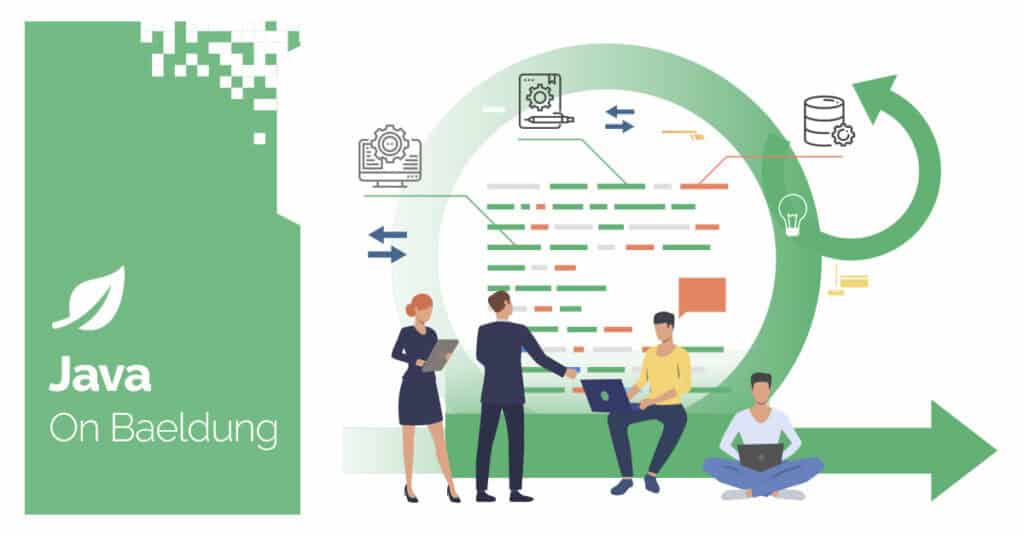
1. Introduction
Adding headers and footers to PDF documents enhances their readability and professionalism. This is useful in many PDF documents, such as reports, invoices, or presentations. For example, the header on each page could include the publish date, while the footer might contain the page number or the company name.
In this tutorial, we’ll explore how to add headers and footers to PDFs using iText in Java.
2. Problem Statement
When creating PDF documents, it is often necessary to enhance their readability and professionalism by including consistent headers and footers. However, adding these elements can be challenging, especially when dynamically rendering content based on the page number or other document-specific information.
iText is an open-source PDF library widely used for generating and manipulating PDF documents in Java. Moreover, it provides a robust solution for adding content to PDFs by offering an event-handling mechanism that allows developers to customize the appearance of PDF documents during the generation process.
3. Implementing the Header and Footer Handler
To effectively implement headers and footers in our PDF document, we’ll create a handler class named HeaderFooterEventHandler class, which will implement the IEventHandler interface.
Specifically, this interface is crucial for defining how our headers and footers are rendered for each page creation event, with the core functionality implemented in the handleEvent() method.
3.1. Configuration
We’ll begin by setting up the HeaderFooterEventHandler class and implementing the handleEvent() method to access the necessary PDF document and page information:
public class HeaderFooterEventHandler implements IEventHandler {
@Override
public void handleEvent(Event event) {
if (event instanceof PdfDocumentEvent docEvent) {
PdfDocument pdfDoc = docEvent.getDocument();
PdfPage page = docEvent.getPage();
int pageNumber = pdfDoc.getPageNumber(page);
//Additional implementation
}
}
}In this snippet, we use the instanceof check to verify that the event is of type PdfDocumentEvent. This ensures that we only handle events relevant to PDF page generation. We then cast the event and retrieve the current page from the document to render the headers and footers with this data.
3.2. Drawing the Header
Next, we create a PdfCanvas object that we’ll use to draw text on the PDF page:
PdfCanvas canvas = new PdfCanvas(page.newContentStreamBefore(), page.getResources(), pdfDoc);The PdfCanvas allows us to customize the rendering. Now, let’s move on to drawing the header. We begin by starting a new text block and setting the font style:
canvas.beginText();
try {
canvas.setFontAndSize(PdfFontFactory.createFont(StandardFonts.HELVETICA), 12);
} catch (Exception e) {
e.printStackTrace();
}
Here, we start the text block with beginText(), then set the font to Helvetica with a size of 12 points. If there’s an issue with the font creation (for example, the font might not be available or loaded correctly), we catch the exception and print the stack trace. In such cases, iText will typically fall back to the system’s default font and size.
After setting the font, we position the header text correctly and render it:
canvas.moveText(36, page.getPageSize().getTop() - 20);
canvas.showText("Header text - Page " + pageNumber);
canvas.endText();Here, we position the header 36 pixels from the left edge and 20 pixels from the top of the page. Moreover, the showText() method prints the header to the page, which includes the current page number.
3.3. Drawing the Footer
Now, we proceed to draw the footer using a similar approach:
canvas.beginText();
canvas.moveText(36, 20);
canvas.showText("Footer text - Page " + pageNumber);
canvas.endText();
canvas.release();In this case, we position the footer text 36 pixels from the left and 20 pixels from the bottom of the page. Unlike the header, which explicitly uses the page’s top boundary, getTop(), we anchor the footer’s position near the bottom of the page.
iText uses a default coordinate system where the origin (0, 0) is at the bottom-left corner of the page. Therefore, positioning begins from the bottom upwards, allowing us to place the footer at the bottom of each page. Finally, we release the resources associated with the canvas.
4. Adding a Header and Footer to the PDF
Now, we’ll integrate our HeaderFooterEventHandler to create a PDF with custom headers and footers. We’ll also use PDFBox to validate the final output by extracting and verifying the text in the generated PDF.
4.1. Modifying the PDF with the Event Handler
To add a header and footer to the PDF, we create a new PDF document and register our event handler to ensure that the header and footer are added to each page on generation:
@Test
void givenHeaderAndFooter_whenCreatingPDF_thenHeaderFooterAreOnEachPage() throws IOException {
String dest = "documentWithHeaderFooter.pdf";
PdfWriter writer = new PdfWriter(dest);
PdfDocument pdf = new PdfDocument(writer);
Document document = new Document(pdf);
HeaderFooterEventHandler handler = new HeaderFooterEventHandler();
pdf.addEventHandler(PdfDocumentEvent.END_PAGE, handler);
document.add(new Paragraph("This document contains a header and footer on every page."));
document.close();
}We create a new PDF file named “documentWithHeaderFooter.pdf” by initializing a PdfWriter and PdfDocument. We then instantiate our HeaderFooterEventHandler and register it using the addEventHandler() method, attaching it to the PdfDocumentEvent.END_PAGE event. This ensures that the handler executes whenever a page is finished, drawing the header and footer at the appropriate points.
Finally, we add some content to the document and close it to finalize the PDF.
4.2. Testing the PDF with PDFBox
Once the PDF is generated, we need to verify that the header and footer content are present on each page. For this, we’ll use PDFBox, which allows us to extract and inspect the text from the generated PDF:
@Test
void givenHeaderAndFooter_whenTestingPDF_thenHeaderFooterAreVerified() throws IOException {
String dest = "documentWithHeaderFooter.pdf";
PDDocument pdDocument = PDDocument.load(new File(dest));
PDFTextStripper stripper = new PDFTextStripper();
String text = stripper.getText(pdDocument);
pdDocument.close();
assertTrue(text.contains("Header text"));
assertTrue(text.contains("Footer text"));
}Here, we load the previously generated PDF using PDFBox’s PDDocument class and extract its text using PDFTextStripper. This method enables us to retrieve all the text from the document, allowing us to verify that the header and footer are present on every page.
The test assertions check for the specific header and footer content, ensuring that the PDF generation process successfully added these elements.
5. Conclusion
We’ve demonstrated how to add headers and footers to PDFs using iText’s IEventHandler. This event-driven approach ensures dynamic customization on every page.
We also introduced PDFBox to verify the generated PDF, extracting and checking the header and footer content. By combining iText for creation and PDFBox for validation, we ensure the accuracy and professionalism of our PDF documents.
As always, the complete code samples for this article can be found over on GitHub.






