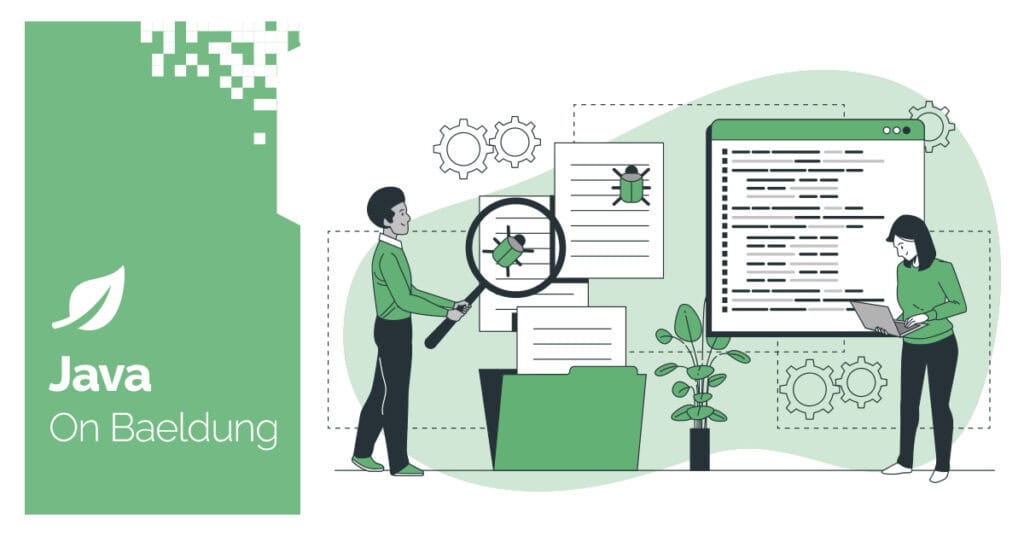
1. Overview
In Java applications, it’s often necessary to display data in a table-like format. System.out offers several ways to do this, from simple string concatenation to advanced formatting techniques.
In this tutorial, we’ll explore various methods to format output in a table-like structure using System.out.
2. Using String Concatenation
The simplest way to format output in a table is by using string concatenation. While this method is straightforward, it requires manual adjustment of spaces and alignment:
void usingStringConcatenation() {
String[] headers = {"ID", "Name", "Age"};
String[][] data = {
{"1", "James", "24"},
{"2", "Sarah", "27"},
{"3", "Keith", "31"}
};
System.out.println(headers[0] + " " + headers[1] + " " + headers[2]);
for (String[] row : data) {
System.out.println(row[0] + " " + row[1] + " " + row[2]);
}
}
The expected output is:
ID Name Age
1 James 24
2 Sarah 27
3 Keith 31While this approach works, it becomes cumbersome when dealing with dynamic data, as it requires manual adjustment to maintain alignment.
3. Using printf()
The System.out.printf() method provides a more flexible way to format strings. We can specify the width of each column and ensure proper alignment:
void usingPrintf() {
String[] headers = {"ID", "Name", "Age"};
String[][] data = {
{"1", "James", "24"},
{"2", "Sarah", "27"},
{"3", "Keith", "31"}
};
System.out.printf("%-5s %-10s %-5s%n", headers[0], headers[1], headers[2]);
for (String[] row : data) {
System.out.printf("%-5s %-10s %-5s%n", row[0], row[1], row[2]);
}
}
The expected output will be as follows:
ID Name Age
1 James 24
2 Sarah 27
3 Keith 31
In the printf method, %-5s specifies a left-aligned string with a width of 5 characters. While %-10s specifies a left-aligned string with a width of 10 characters.
This approach is much cleaner and ensures that the columns are aligned regardless of the data’s length.
4. Using String.format()
If we need to store the formatted output in a string instead of printing it directly, we can use String.format(). This method uses the same formatting syntax as printf().
void usingStringFormat() {
String[] headers = {"ID", "Name", "Age"};
String[][] data = {
{"1", "James", "24"},
{"2", "Sarah", "27"},
{"3", "Keith", "31"}
};
String header = String.format("%-5s %-10s %-5s", headers[0], headers[1], headers[2]);
System.out.println(header);
for (String[] row : data) {
String formattedRow = String.format("%-5s %-10s %-5s", row[0], row[1], row[2]);
System.out.println(formattedRow);
}
}
The output is identical to the printf() example. The difference is that String.format() returns a formatted string, which we can use for further processing or logging:
ID Name Age
1 James 24
2 Sarah 27
3 Keith 31 5. Using StringBuilder
When dealing with dynamic or large amounts of data, constructing the table with a StringBuilder can be more efficient. This approach allows us to build the entire output as a single string and print it once:
void usingStringBuilder() {
String[] headers = {"ID", "Name", "Age"};
String[][] data = {
{"1", "James", "24"},
{"2", "Sarah", "27"},
{"3", "Keith", "31"}
};
StringBuilder table = new StringBuilder();
table.append(String.format("%-5s %-10s %-5s%n", headers[0], headers[1], headers[2]));
for (String[] row : data) {
table.append(String.format("%-5s %-10s %-5s%n", row[0], row[1], row[2]));
}
System.out.print(table.toString());
}Expected Output:
ID Name Age
1 James 24
2 Sarah 27
3 Keith 31 This method is particularly useful when we need to create complex outputs or when performance is a concern, as StringBuilder reduces the overhead of multiple-string concatenation.
6. Using ASCII Table
We can use external libraries like ASCII Table. It is a third-party library that makes it easy to create a nice-looking ASCII table.
To use ASCII Table methods, we need to include its dependency in our project:
<dependency>
<groupId>de.vandermeer</groupId>
<artifactId>asciitable</artifactId>
<version>0.3.2</version>
<dependency>We can then use its methods to create a table-like structure. Here’s an example using ASCII Table:
void usingAsciiTable() {
AsciiTable table = new AsciiTable();
table.addRule();
table.addRow("ID", "Name", "Age");
table.addRule();
table.addRow("1", "James", "24");
table.addRow("2", "Sarah", "27");
table.addRow("3", "Keith", "31");
table.addRule();
String renderedTable = table.render();
System.out.println(renderedTable);
}The expected output will be:
┌──────────────────────────┬─────────────────────────┬─────────────────────────┐
│ID │Name │Age │
├──────────────────────────┼─────────────────────────┼─────────────────────────┤
│1 │James │24 │
│2 │Sarah │27 │
│3 │Keith │31 │
└──────────────────────────┴─────────────────────────┴─────────────────────────┘
7. Conclusion
In this tutorial, we explored various ways to format output in a table-like structure using System.out. For straightforward tasks, basic string concatenation or printf works well. However, for more dynamic or complex outputs, using StringBuilder can be more efficient. The ASCII table helps produce clean and well-formatted output. By selecting the right method for our requirements, we can generate neat, readable, and well-structured console output.
As always, the full source code is available over on GitHub.






