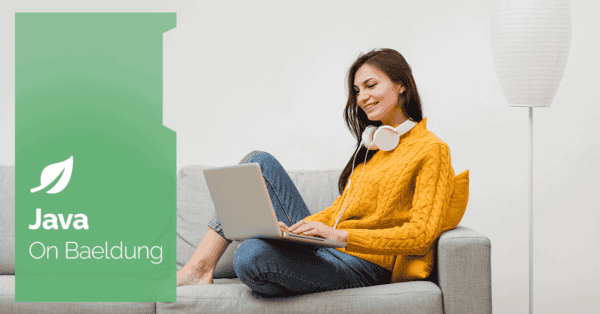
1. Overview
Email management often involves developers working with email folders to organize, read, and manage emails. Using the JavaMail API, retrieving a list of available folders from a mail account becomes straightforward.
In this tutorial, we’ll explore an approach to retrieving a list of available folders in a mail account using the JavaMail API.
2. Setting Up
Before we begin, we need to add the jakarta.mail dependency into our pom.xml file:
<dependency>
<groupId>com.sun.mail</groupId>
<artifactId>jakarta.mail-api</artifactId>
<version>2.0.1</version>
</dependency>
The JavaMail API is a set of classes and interfaces that provide a framework for reading and sending email in Java. This library allows us to handle email-related tasks, such as connecting to email servers and reading email content.
3. Connecting to the Email Server
The getMailProperties() method configures properties for the mail session with details about the SMTP server, including host, port, authentication, and TLS settings. The method returns the corresponding properties for the IMAP protocol:
Properties getMailProperties() {
Properties properties = new Properties();
properties.put("mail.store.protocol", "imap");
properties.put("mail.imap.host", "imap.example.com");
properties.put("mail.imap.port", "993");
properties.put("mail.imap.ssl.enable", "true");
return properties;
}Now, we’ll begin by retrieving the properties using the getMailProperties() method. Once we have the Session object, we’ll utilize it to connect to the email server through the getStore() method, which returns a Store object:
public List<String> connectToMailServer(String email, String password) throws Exception {
Properties properties = getMailProperties();
Session session = Session.getDefaultInstance(properties);
Store store = session.getStore();
store.connect(email, password);
List<String> availableFolders = retrieveAvailableFoldersUsingStore(store);
store.close();
return availableFolders;
}After successfully connecting to the email server, the next step is to retrieve the available folders from the email server using the retrieveAvailableFoldersUsingStore() and return that list.
3.1. Connecting to the Gmail Server
To connect to the Gmail server, we need to enable IMAP settings and create an app password. Let’s navigate to the Google Account settings page and then:
- make sure IMAP is enabled under the “Forwarding and POP/IMAP” tab
- select the security option at the sidebar, then enable 2-factor Authentication (2FA) if it isn’t active
- search for “app password” in the search bar and create a new app-specific password for our application; we’ll use this password while connecting to the server
4. Retrieving Folders
Let’s take a look at the retrieveAvailableFoldersUsingStore() method, which is responsible for fetching all available folders from the email server using the provided Store object:
List<String> retrieveAvailableFoldersUsingStore(Store store) throws MessagingException {
List<String> folderList = new ArrayList<>();
Folder defaultFolder = store.getDefaultFolder();
listFolders(defaultFolder, folderList);
return folderList;
}The method retrieves the default folder of the Store object using store.getDefaultFolder(). This is usually the root folder of the mail server. It then invokes the listFolders() method by passing the default folder and the empty list folderList. Finally, it returns the updated folderList:
void listFolders(Folder folder, List<String> folderList) throws MessagingException {
Folder[] subfolders = folder.list();
if (subfolders.length == 0) {
folderList.add(folder.getFullName());
} else {
for (Folder subfolder : subfolders) {
listFolders(subfolder, folderList);
}
}
}The listFolders() method recursively traverses through the folder structure and adds folder names to the list. If the current folder has subfolders, the method recursively calls itself for each subfolder, traversing the folder structure and adding names to the list.
Let’s connect to a mail server using the IMAP protocol. IMAP (Internet Message Access Protocol) protocol is a standard email protocol that allows us to access emails from multiple devices while keeping the messages synchronized on the server:
@Test
void givenEmail_whenUsingIMAP_thenRetrieveEmailFolder() throws Exception {
RetrieveEmailFolder retrieveEmailFolder = new RetrieveEmailFolder();
List<String> availableFolders = retrieveEmailFolder.connectToMailServer("imap.gmail.com", "test@gmail.com", "password");
assertTrue(availableFolders.contains("INBOX"));
assertTrue(availableFolders.contains("Spam"));
}In the above test, we connect to the Gmail mail server by providing the Gmail imapHost, email, and password.
For a Gmail account, the availableFolders list contains the following values:
INBOX
[Gmail]/All Mail
[Gmail]/Drafts
[Gmail]/Important
[Gmail]/Sent Mail
[Gmail]/Spam
[Gmail]/Starred
[Gmail]/Trash
5. Conclusion
In this article, we’ve looked into how to retrieve available folders in a mail account using the IMAP protocol. We discussed setting up the JavaMail API, connecting an email server, and retrieving available folders.
As always, the source code for the examples is available over on GitHub.






