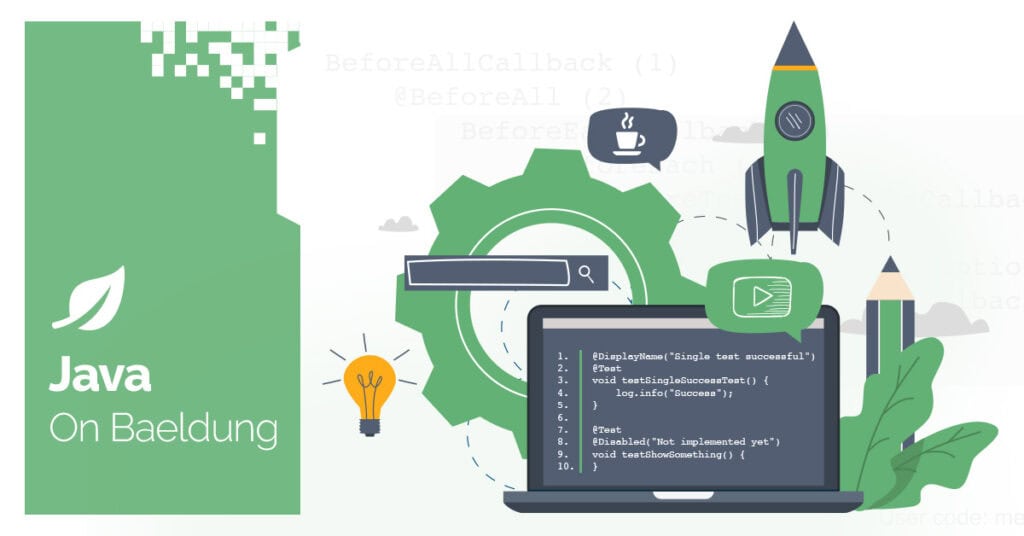
1. Overview
Webmail apps such as Gmail rely on protocols like the Internet Message Application Protocol (IMAP) to retrieve and manipulate email from an email server.
In this tutorial, we’ll explore how to use IMAP to interact with the Gmail server using Java. Also, we’ll perform operations such as reading emails, counting unread emails, moving emails between folders, marking emails as read, and deleting emails. Also, we’ll see how to set up Google app-specific passwords for authentication.
2. What Is IMAP?
IMAP is a technology that helps email clients retrieve emails stored on a remote server for further manipulation. Unlike Post Office Protocol (POP3), which downloads emails to the client and removes them from the email server, IMAP keeps the email on the server and allows multiple clients to access the same email server.
Furthermore, IMAP maintains an open connection while accessing emails from a remote server. It allows for better synchronization across multiple devices/machines.
IMAP runs on port 143 by default for an unencrypted connection and on port 993 for an SSL/TLS encrypted connection. When the connection is encrypted, it’s called IMAPS.
Most webmail services, including Gmail, provide support for both IMAP and POP3.
3. Project Setup
To begin, let’s add the jarkarta.mail-api dependency to the pom.xml:
<dependency>
<groupId>jakarta.mail</groupId>
<artifactId>jakarta.mail-api</artifactId>
<version>2.1.3</version>
</dependency>This dependency provides classes to establish a connection to an email server and perform different forms of manipulation like opening emails, deleting emails, and moving emails between different folders.
To connect to the Gmail server, we need to create an app password. Let’s navigate to the Google Account settings page and select the security option at the sidebar. Then, let’s enable 2-Factor Authentication (2FA) if not already active.
Next, let’s search for “app password” in the search bar and create a new app-specific password for our application.
4. Connecting to Gmail
Now that we have an app password for authentication, let’s create a method to establish a connection to the Gmail server:
static Store establishConnection() throws MessagingException {
Properties props = System.getProperties();
props.setProperty("mail.store.protocol", "imaps");
Session session = Session.getDefaultInstance(props, null);
Store store = session.getStore("imaps");
store.connect("imap.googlemail.com", "GMAIL", "APP PASSWORD");
return store;
}In the code above, we create a connection method that returns the Store object. We create a Properties object to set up configuration parameters for the mail session. Also, we specify the authentication credentials for the Store object to successfully establish a connection to our email.
5. Basic Operations
After a successful connection to the Gmail server through IMAP, we can perform basic operations like reading an email, listing all emails, moving emails between folders, deleting emails, marking emails as read, and more.
5.1. Counting Total and Unread Emails
Let’s list the total count of all emails and unread emails in the inbox and Spam folders:
static void emailCount(Store store) throws MessagingException {
Folder inbox = store.getFolder("inbox");
Folder spam = store.getFolder("[Gmail]/Spam");
inbox.open(Folder.READ_ONLY);
LOGGER.info("No of Messages : " + inbox.getMessageCount());
LOGGER.info("No of Unread Messages : " + inbox.getUnreadMessageCount());
LOGGER.info("No of Messages in spam : " + spam.getMessageCount());
LOGGER.info("No of Unread Messages in spam : " + spam.getUnreadMessageCount());
inbox.close(true);
}The method above accepts the Store object as an argument to establish a connection to the email server. Also, we define a Folder object indicating the inbox and Spam folder. Then, we invoke getMessageCount() and getUnreadMessageCount() on the folder objects to get both the total and unread email counts.
The “[Gmail]” prefix indicates a special folder in the Gmail hierarchy, and it must be used for Gmail-specific folders. Apart from the Spam folder, other Gmail-specific folders include [Gmail]/All Mail, [Gmail]/Bin, and [Gmail]/Draft.
We can specify any folder to get its email count. However, this throws an error if the folder doesn’t exist.
5.2. Reading an Email
Furthermore, let’s read the first email in the inbox folder:
static void readEmails(Store store) throws MessagingException, IOException {
Folder inbox = store.getFolder("inbox");
inbox.open(Folder.READ_ONLY);
Message[] messages = inbox.getMessages();
if (messages.length > 0) {
Message message = messages[0];
LOGGER.info("Subject: " + message.getSubject());
LOGGER.info("From: " + Arrays.toString(message.getFrom()));
LOGGER.info("Text: " + message.getContent());
}
inbox.close(true);
}In the code above, we retrieve all emails in the inbox folder and store them in an array of type Message. Then, we log the subject, the sender address, and the content of the email to the console.
Finally, we close the inbox folder after a successful operation.
5.3. Searching Email
Moreover, we can perform a search operation by creating a SearchTerm instance and passing it to the search() method:
static void searchEmails(Store store, String from) throws MessagingException {
Folder inbox = store.getFolder("inbox");
inbox.open(Folder.READ_ONLY);
SearchTerm senderTerm = new FromStringTerm(from);
Message[] messages = inbox.search(senderTerm);
Message[] getFirstFiveEmails = Arrays.copyOfRange(messages, 0, 5);
for (Message message : getFirstFiveEmails) {
LOGGER.info("Subject: " + message.getSubject());
LOGGER.info("From: " + Arrays.toString(message.getFrom()));
}
inbox.close(true);
}Here, we create a method that accepts the Store object and the search criteria as parameters. Then, we open the inbox and invoke the search() method on it. Before invoking the search() method on the Folder object, we pass the search query to the SearchTerm object.
Notably, the search will be limited only to the specified folder.
5.4. Moving Email Across Folders
Also, we can move emails across different folders. In the case where the specified folder isn’t available, a new one is created:
static void moveToFolder(Store store, Message message, String folderName) throws MessagingException {
Folder destinationFolder = store.getFolder(folderName);
if (!destinationFolder.exists()) {
destinationFolder.create(Folder.HOLDS_MESSAGES);
}
Message[] messagesToMove = new Message[] { message };
message.getFolder().copyMessages(messagesToMove, destinationFolder);
message.setFlag(Flags.Flag.DELETED, true);
}Here, we specify the destination folder and invoke the copyMessages() method on the current email folder. The copyMessages() method accepts the messagesToMove and the destinationFolder as arguments. After copying the email to the new folder, we delete it from its original folder.
5.5. Marking an Unread Email as Read
Additionally, we can mark an unread email as read in a specified folder:
static void markLatestUnreadAsRead(Store store) throws MessagingException {
Folder inbox = store.getFolder("inbox");
inbox.open(Folder.READ_WRITE);
Message[] messages = inbox.search(new FlagTerm(new Flags(Flags.Flag.SEEN), false));
if (messages.length > 0) {
Message latestUnreadMessage = messages[messages.length - 1];
latestUnreadMessage.setFlag(Flags.Flag.SEEN, true);
}
inbox.close(true);
}After opening the inbox folder, we enable the read and write permission because marking an email as read will change its state. Then, we search the inbox and list all unread emails. Finally, we mark the latest unread email as read.
5.6. Deleting an Email
While we can move an email to the Trash folder, we can also delete an email while a connection is still open:
static void deleteEmail(Store store) throws MessagingException {
Folder inbox = store.getFolder("inbox");
inbox.open(Folder.READ_WRITE);
Message[] messages = inbox.getMessages();
if (messages.length >= 7) {
Message seventhLatestMessage = messages[messages.length - 7];
seventhLatestMessage.setFlag(Flags.Flag.DELETED, true);
LOGGER.info("Delete the seventh message: " + seventhLatestMessage.getSubject());
} else {
LOGGER.info("There are less than seven messages in the inbox.");
}
inbox.close(true);
}In the code above, after getting all the emails in the inbox, we select the seventh email in the array and invoke the setFlag() method on it. This action marks the email for deletion.
6. Conclusion
In this article, we covered the basics of working with IMAP in Java, focusing on Gmail integration. Additionally, we explored essential email operations such as reading emails, moving emails between folders, deleting emails, and marking unread emails as read.
As always, the full source code for the examples is available over on GitHub.






