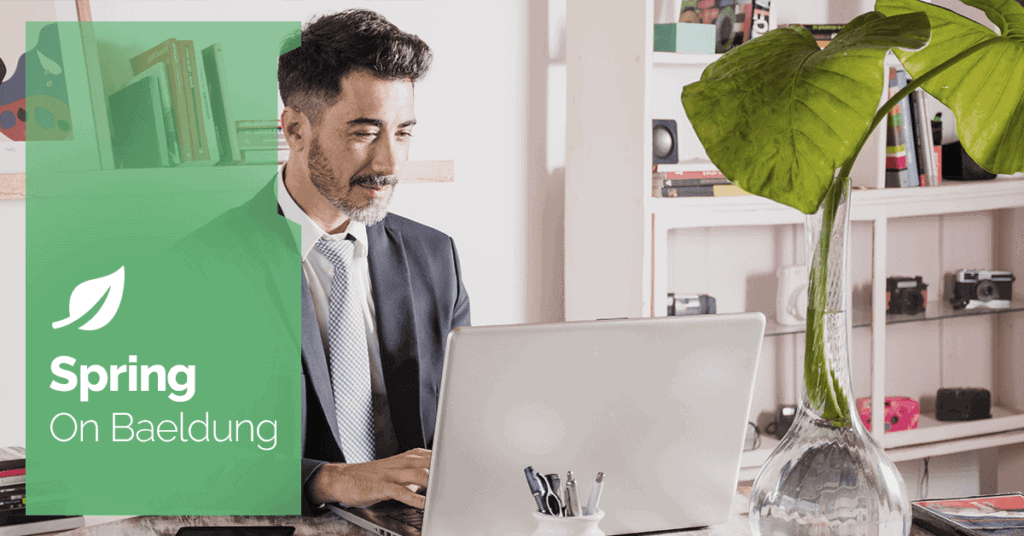
1. Overview
In the demanding world of software development, ensuring that applications perform optimally and reliably once deployed in production environments is not just preferable — it’s essential. Using Spring Boot, developers can effortlessly set up standalone, high-grade applications. However, to truly enhance performance, availability, and reliability, integrating a sophisticated monitoring tool like Prometheus is key.
This tutorial aims to provide a detailed walkthrough on connecting Prometheus with a Spring Boot application, enriching our monitoring strategy with both fundamental and intricate configurations.
2. What Is Prometheus?
Prometheus is an open source project designed to dive deep into our application data, creating the filtering layers to collect and analyze everything from the simplest to the most complex. It’s not just about numbers and charts, either: It’s about understanding the heartbeat of our application through its advanced query language and time-series data capabilities.
Integrating Prometheus gives us the ability to identify problems before they occur, fine-tune our systems, ensure our application runs at peak performance, and ultimately, means a better experience for our users – convenient, fast, and reliable.
3. Getting Started With Prometheus in Spring Boot
Integrating Prometheus with our Spring Boot application allows us to effectively monitor by exposing application metrics in a format that Prometheus can understand and scrape. This process involves two main steps: adding the necessary dependencies to our project and configuring our application to expose metrics.
3.1. Adding Dependencies
To get started, we add the Spring Boot Actuator and the Micrometer Prometheus registry to the dependencies of our project. The actuator provides a series of built-in endpoints to display performance information about the running application, such as health, metrics, and more. The Micrometer Prometheus registry then formats these metrics into a Prometheus-readable format.
Let’s add the dependencies to our pom.xml file for a Maven project:
<dependency>
<groupId>org.springframework.boot</groupId>
<artifactId>spring-boot-starter-actuator</artifactId>
</dependency>
<dependency>
<groupId>io.micrometer</groupId>
<artifactId>micrometer-registry-prometheus</artifactId>
</dependency>If we’re using Gradle, we include these in our build.gradle file:
implementation 'org.springframework.boot:spring-boot-starter-actuator'
implementation 'io.micrometer:micrometer-registry-prometheus'3.2. Configuring the Application
After adding the dependencies, the next step is to configure our Spring Boot application to expose the Prometheus metrics endpoint. This is done by updating the application.properties or application.yml file in our project.
For application.properties, we add:
management.endpoints.web.exposure.include=* management.endpoint.health.show.details=always
This configuration ensures the Actuator’s /actuator/prometheus endpoint is exposed, providing a wealth of application metrics in a format that Prometheus can scrape.
It’s important to note that exposing all Actuator endpoints (management.endpoints.web.exposure.include=*) can provide useful insights during development but may expose sensitive operational data. For production environments, it’s best practice for us to carefully select which endpoints to expose based on our monitoring and operational needs.
By following these steps, our Spring Boot application will now expose valuable metrics that Prometheus can collect and store. This foundational setup is crucial for the next stages of our monitoring strategy, including scraping these metrics with Prometheus and visualizing them using tools like Grafana.
4. Setting up Prometheus to Scrape Metrics
With our application now configured to expose metrics, the next step involves setting up Prometheus to collect these metrics. This part of the process requires us to download and configure Prometheus — detailing a step-by-step guide based on the operating system — and to adjust the prometheus.yml file to target our Spring Boot application.
4.1. Installation
Installing Prometheus is straightforward. Let’s review the steps for the two most common operating systems and Docker:
For Windows:
- Download the latest Prometheus version from the official Prometheus website, selecting the Windows version.
- Extract the downloaded .zip file to our desired location, which will serve as the Prometheus home directory.
- Run Prometheus by opening a command prompt, navigating to the Prometheus directory, and executing prometheus.exe. This action starts the Prometheus server.
For Linux/Mac:
- Download the latest version for Linux or Mac from the Prometheus downloads page.
- Extract the tarball using the command tar xvfz prometheus-*.tar.gz.
- Navigate into the extracted directory, making it the Prometheus home directory.
- Start Prometheus by executing ./prometheus in the terminal, which launches the Prometheus server.
Using Docker:
Opting for Docker to deploy Prometheus facilitates the setup process, offering a consistent and simplified installation method regardless of the operating system. Here’s how we can achieve this:
- Pull the Prometheus Image: Initially, we pull the official Prometheus image from Docker Hub to ensure we have the latest version:
docker pull prom/prometheus - Run the Prometheus Container: Following the image pull, we can launch a Prometheus container. This command forwards the Prometheus default port (9090) to the same port on our host, enabling access to the Prometheus web UI via http://localhost:9090:
docker run --name prometheus -d -p 9090:9090 prom/prometheusFor deployments requiring a custom configuration, a custom prometheus.yml file located on our host can be mounted into the container:
docker run --name prometheus -d -p 9090:9090 -v /our/path/to/prometheus.yml:/etc/prometheus/prometheus.yml prom/prometheusWe replace /our/path/to/prometheus.yml with the actual path to our configuration file.
- Access Prometheus Web UI: With Prometheus actively running in a Docker container, the UI will become accessible through http://localhost:9090. This interface is instrumental for executing queries, gazing at gathered metrics, and verifying the status of scrape goals.
4.2. Configuring Prometheus to Scrape Metrics
Once installed, we need to configure Prometheus to scrape metrics from our Spring Boot application. This calls for editing the prometheus.yml record located within the Prometheus home listing.
We add our Spring Boot application as a target under the scrape_configs section:
scrape_configs:
- job_name: 'spring-boot-application'
metrics_path: '/actuator/prometheus'
scrape_interval: 15s # This can be adjusted based on our needs
static_configs:
- targets: ['localhost:8080']Here, localhost:8080 should be replaced with the appropriate host and port where our Spring Boot application is running. The scrape_interval specifies how often Prometheus should scrape metrics from our application.
4.3. Visualizing Metrics With Grafana
While Prometheus excels at collecting and storing metrics, Grafana is our tool of choice for visualizing these metrics through insightful dashboards.
Integrating Grafana with Prometheus:
- Install Grafana by visiting the official Grafana download page.
- Launch Grafana and access its web interface by going to http://localhost:3000 on a web browser.
- Add Prometheus as a data source by navigating to Configuration > Data Sources > Add data source in Grafana’s UI. We select Prometheus as the type and specify the URL where Prometheus is running, usually http://localhost:9090.
- Save & Test to confirm Grafana can successfully connect to Prometheus.
Creating Dashboards in Grafana:
- Create a brand new dashboard by clicking on the icon at the left sidebar and deciding on the Dashboard.
- Add a brand new panel to the dashboard. Here, we pick the metric to show, decide on the visualization kind (Graph, Gauge, Table, and so on.), and customize the panel’s appearance.
- Select our Prometheus records source and utilize the Prometheus Query Language (PromQL) to pick the metrics we wish to visualize. For example, to reveal the charge of HTTP requests, we would use a query like price(http_requests_total[5m]).
- Save our panel and dashboard. We can create as many panels as possible to visualize exceptional metrics from our Spring Boot utility.
Following these steps enables us to set up Prometheus to scrape metrics from our Spring Boot application and leverage Grafana to visualize them. This setup provides us with crucial insights into our application’s health and overall performance.
5. Advanced Configurations and Best Practices
This section addresses advanced configurations that can enhance our Spring Boot application’s observability and security. We’ll explore setting up alerting rules in Prometheus and creating custom metrics in Spring Boot using Micrometer.
Following these best practices ensures that our application remains robust, secure, and highly available.
5.1. Custom Metrics in Spring Boot
Spring Boot’s integration with Micrometer provides a seamless approach to adding custom metrics to our application, enabling us to monitor application-specific behaviors and operations. Here’s how we can create and register custom metrics:
@Component
public class CustomMetricsService {
private final Counter customMetricCounter;
public CustomMetricsService(MeterRegistry meterRegistry) {
customMetricCounter = Counter.builder("custom_metric_name")
.description("Description of custom metric")
.tags("environment", "development")
.register(meterRegistry);
}
public void incrementCustomMetric() {
customMetricCounter.increment();
}
}In this example, we define a custom counter metric named custom_metric_name. This counter can be incremented to track a specific event within our application, such as user registrations or login attempts.
By injecting the MeterRegistry, we register our custom metric, making it available for scraping by Prometheus.
5.2. Best Practices for Monitoring and Alerting
Let’s review a few best practices for this endeavor:
- Set up Alerting Rules in Prometheus: Define alerting rules based on application-specific metrics and thresholds. This proactive approach helps in identifying and addressing issues before they impact users.
- Monitor Business-Critical Transactions: Beyond system health, track metrics that represent critical business functionality, such as order completions or payment transactions.
- Secure Access to Metrics: Ensure that metrics endpoints are protected to prevent unauthorized access. Utilize Spring Security to configure access controls as needed.
- Regularly Review Metrics and Alerts: Periodically review configured metrics and alerts to ensure they remain relevant to operational and business needs. Adjust thresholds and metrics as the application evolves.
By implementing these advanced configurations and adhering to best practices, we can achieve a robust monitoring and alerting setup that not only safeguards our application but also provides deep insights into its performance and usage patterns.
6. Conclusion
Utilizing Prometheus and Grafana to monitor our Spring Boot applications provides a robust approach to understanding application behavior and preempting potential problems. This article has guided us through putting in place an effective monitoring solution, improving our packages’ observability.
By integrating that equipment into our improvement and deployment workflows, we extensively bolster the reliability and performance of our packages. This not only ensures they meet user and business requirements but also fosters a culture of continuous improvement.
Adopting Prometheus and Grafana for tracking is more than a strategy for maintaining utility health. It’s a step toward proactive management and optimization of our packages, setting the stage for sustained success and growth.






